Hosting Trivia Night Using Kahoot and Zoom
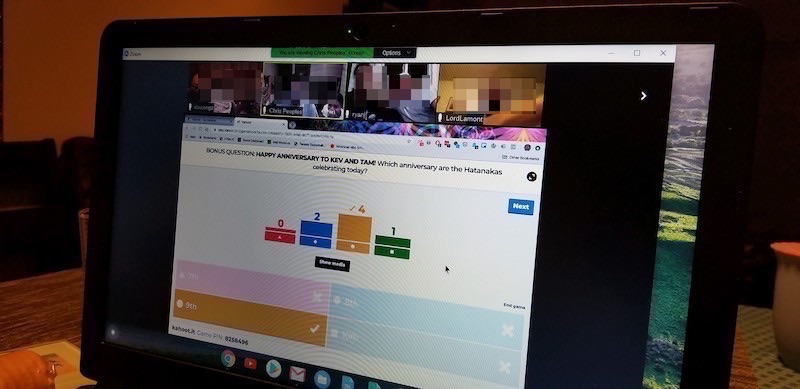
One way that I’ve been able to stay connected with family during the quarantine is by hosting a semi-regular trivia night. It’s been a lot of fun so I thought I’d share my setup.
Kahoot
To facilitate the trivia part of trivia night, I use Kahoot. Kahoot is a platform for hosting games with questions. People can join the game and answer questions on their device. Questions are multiple choice and players earn points based on how quickly they answer correctly. Kahoot originally targeted teachers and presenters - I learned of the service at work - but it’s also perfect for hosting games remotely. I also take advantage of their Team Mode feature so that people in the same household can play together. It’s a great way to host the game because people don’t need to install an app or create an account to play.
Zoom
With the games portion taken care of, I turned to Zoom so that my family could play remotely. Any video conferencing platform will do, but I chose Zoom because most people are familiar with it, it’s grid view is great when there are lot of people joining, and it has a handy Mute All button. More to come on that later.
Questions
I like to have a combination of fun, easy, hard, and personal questions. I keep my audience in mind; since I’m hosting a family game, I tailor the questions for them. I include fifteen questions across five categories, and I’ll often add in a bonus question that’s worth double points. Here are some questions I’ve asked:
- Movies: Where is Hogwarts?
- Friends: What was Joey’s nickname while working at Alessandro’s?
- Social Media: What is Twitter’s character limit?
- Classic Literature: Which of these books was NOT written by Ernest Hemingway?
- Math: Divide 30 by half, then add 10.
I also try to have different types of questions, using pictures and videos. Kahoot has more question types available on their Pro plan, but so far I’ve stuck with varying types of multiple choice.
Game Time
After I’ve created the questions, it’s game time. Here are a few important notes for hosting the game:
- Players will need two devices. Let the players know that they’ll need two devices: one to join the video conference, and another to play the game from. I recommend using a computer or a device with a large screen to join the meeting, since this is where the questions are shared. As the host, I just use my computer.
- Start the meeting early. Some people may need help getting setup, so start the meeting early to give everyone time to get connected.
- Make use of the Mute All button. I use Kahoot’s Team Mode so that people in the same house can play together. I mute everyone during each question so that they can discuss the question amongst themselves, then unmute everyone for some light banter in between questions.
Finally, here’s a checklist of all the steps I take when hosting the game:
- Create the game in Kahoot.
- Create the Zoom meeting.
- Invite everyone, reminding them that they’ll need two devices to play.
- Start the Zoom meeting.
- Start the Kahoot game in Team Mode in it’s own browser window.
- Once everyone has joined the meeting, share my browser window.
- After everyone has joined the game, press Play!